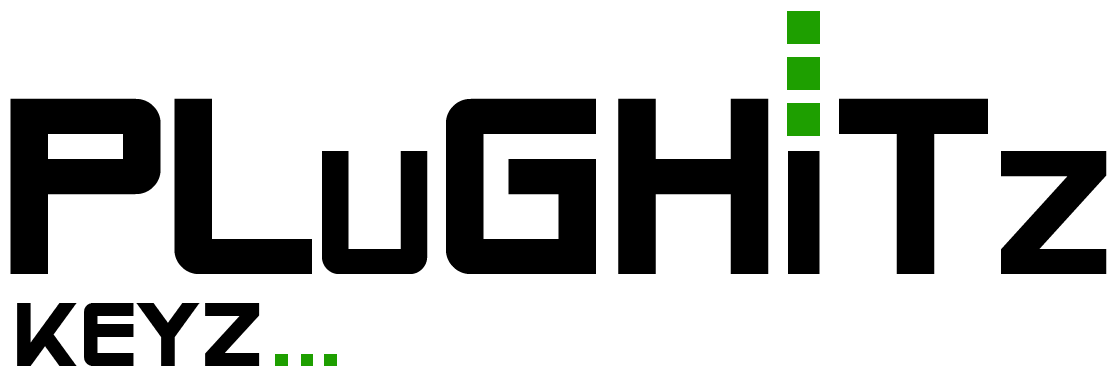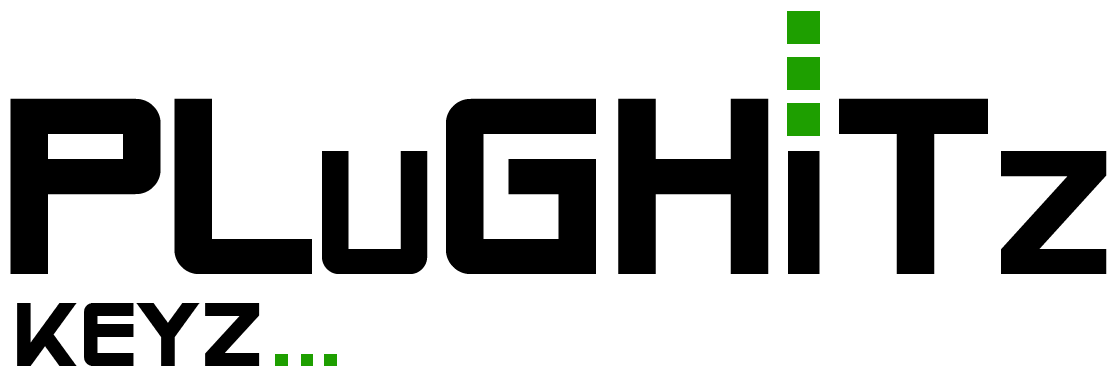
With any new version of Windows comes an updated UI. Windows 11 has introduced some of the biggest UI changes since Windows 95 (with Windows 8 set aside since Windows 10 undid almost all of that paradigm). Avram has been living inside of the latest Windows 11 build and has some of the most important changes, as well as ways to restore previous Windows UIs (for now).
With change comes discomfort for many, and Windows 11 has a lot of big changes. The biggest and most obvious is the Start Button and Start Menu. First, let's talk about the position: the Taskbar, and therefore the Start Button, is centered by default. This is a major change, as Start has been in the lower-left corner since Windows 95. One of the biggest complaints with this positioning is that the Start Button moves around based on how many apps are open. If Microsoft had decided to place the Start Button in the middle of the taskbar and apps stretched out left AND right from that position, it might have had a different reaction, but that is not the case. Instead, it is left-justified in a centered world, meaning it doesn't have its own place. The good news is that you can easily change this back to left justification in the Taskbar settings.
The Start Menu itself is the next major change. By default, it is bigger than the Start Menu in previous Windows versions (except Windows 8, which was full screen). But, while there is more space on the new menu, there is less information available. Only 18 apps appear pinned on the screen, followed by recent and recommended content. To get the full app list, you must click a button in the top-right corner, and then you get the alphabetized list. In Windows 10, you can have the full list appear on the left with your pinned Tiles on the right. This gives a lot more access without clicks. Now, the majority of the Start Menu is hidden behind a click.
Adding to that, Search has changed, as well. In Windows 10, you can hit the Windows key on your keyboard and start typing to search your computer and the web. Now, Search and Start are different screens, and switching between them requires another click. When you click in the search bar at the top of Start, you are switched out of Start and into the new Search experience. The Search panel is larger than Start, and positioned differently, so the transition is a bit jarring. You can access the menu directly by using Windows+S, but that will, of course, require more keys and changes to behavior that has been taught for the last number of versions of Windows.
There are ways to get a classic Start Menu back, as well as a classic or custom Start Button, using some tools available online. You can also get the full Windows 10 taskbar back using a Registry key change, though many aspects no longer work, such as Search and Task View. These hacks could always be undermined, as Microsoft keeps taking things away with updates.
Scott is a developer who has worked on projects of varying sizes, including all of the PLUGHITZ Corporation properties. He is also known in the gaming world for his time supporting the rhythm game community, through DDRLover and hosting tournaments throughout the Tampa Bay Area. Currently, when he is not working on software projects or hosting F5 Live: Refreshing Technology, Scott can often be found returning to his high school days working with the Foundation for Inspiration and Recognition of Science and Technology (FIRST), mentoring teams and helping with ROBOTICON Tampa Bay. He has also helped found a student software learning group, the ASCII Warriors, currently housed at AMRoC Fab Lab.
Avram's been in love with PCs since he played original Castle Wolfenstein on an Apple II+. Before joining Tom's Hardware, for 10 years, he served as Online Editorial Director for sister sites Tom's Guide and Laptop Mag, where he programmed the CMS and many of the benchmarks. When he's not editing, writing or stumbling around trade show halls, you'll find him building Arduino robots with his son and watching every single superhero show on the CW.